- Lesson:Pygame Bounce
- Please login to keep your results
- Welcome,
Getting Started
You will need to have pygame installed. (JIS Rooms R0D and R1J only)
Test by typing ‘import pygame’ into the idle prompt with no error
>>>import pygame
>>>>
If you get an error its not installed
History / Background
- Pong was the first commercially available Computer game released in November 1972
- Pong was maybe copied from Electronic Tennis or Magnavox Odyssey’s Tennis game
- Electronic Tennis was programmed some time in the early 1960’s but never released as a product
- Magnavox Odyssey was the world’s first ever video console – Released in August 1972
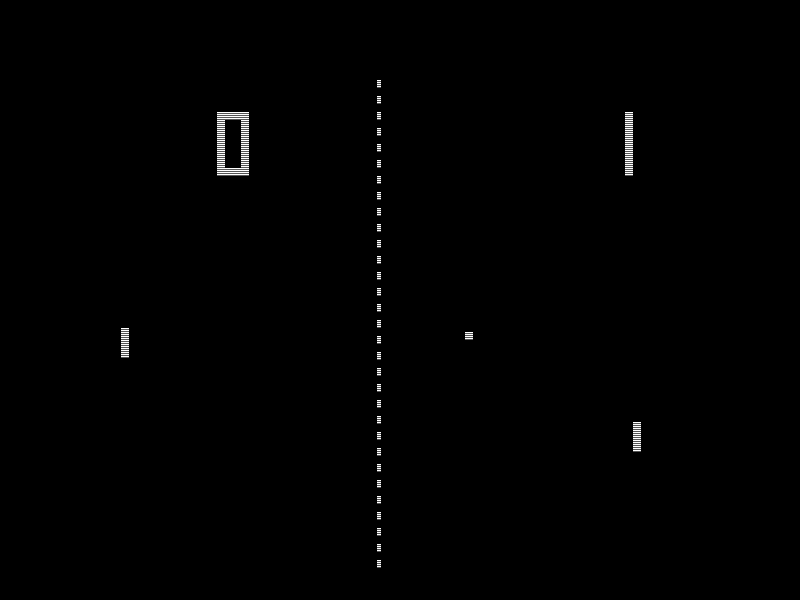
In Cabinet Format

Magnavox Odyssey (1972)
World’ First Video Console

Pygame Setup
# Note: if using MU run in Python3 mode not pygame zero mode
import pygame
screen = pygame.display.set_mode((300, 300))
#set up initial values for the x and y coordinates
x = 0
y = 0
radius = 10
red = 255,0,0
pygame.draw.circle(screen, red, (x,y),radius) #puts the circle into the graphics memory
pygame.display.update() #draws the circle on the screen
#to ensure graceful exit
anyinput = input("press enter to quit") #note the input must be in the python window - not pygame window
pygame.quit()
Rect
Drawing a rectangle is a bit weird. As a rect object must be inside the draw statement.
pygame.draw.rect(screen, blue, pygame.Rect(0,0,rectwidth,rectheight) )
Reference
Drawing Practice
Produce code for the following images and copy and paste the answers into the boxes.
- You should use variables for screen height and screen width.
- Orange is red with more than a half green
- Think about the sequence of your instructions to get the circle on top of the background colour
-

300×300
-

300×300
-

75×75
-

200×200
-

200×200
-

200×200 How are you going to repeat all those circles?
Move the ball
Increment x (speed) within a loop to move the ball
x = x + 5
pygame.draw.circle(screen, red, (x,y),radius)
pygame.display.update()
Extension (optional)
Use variable dx as the difference in the x coordinate between old and new position
dx = 5 # This stays outside the loop
x = x + dx
What is the advantage of using dx?
Screen Refresh
To give the idea of movement we need to
- draw the ball
- wait
- clear the old ball before we draw the new one
Waiting in python
import time #do this in the first line or 2 of your code
time.sleep(0.01) #asks the computer to wait
Add the main Loop
We increment the x variable to increase it each time the loop is used. Here is the psuedocode.
Notice the 5 steps inside the loop
loop (forever)
# 1. draw the circle
# 2. update the screen
# 3. wait a bit
# 4. draw over the circle with background colour
# 5. increment x to the new position
endloop
Real Games programming
There are better more efficient ways to move the ball, but this is the simplest.
Bounce – “If” Statement
When the ball gets to the edge of the screen we need it to bounce back
if x > 300 then:
dx = ??? # you need to think about this
Extension
use boolean OR to add the bounce to the left wall
OR in python must be in lower case ie or
Y Up and Down
Can you add up and down movement?
- Initialise the variable y
- Increment y
- Bounce if it hits the bottom wall (OR the top)
Score a Point
The loop could stop when the ball goes past the left edge of the screen. You will need to change you bounce condition for scoring
- Initialise (Create) a variable “Score” that starts at zero
- increment the score each time the ball passes to the left of the screen
- Print the score (see below).
.
GraphicsWindow.DrawText(100,0, Score)
Then you can add an new loop to keep playing points until the score reaches 3
While (Score < 3)
'..Main Loop and some variable initialization goes here
EndWhile
Controls – Event Handling
Create The Bat
Use a rectangle from the coordinate bat_y for the y coordinate for the bat. The bat can extend down 40 pixels
import pygame
import sys #This is needed for the sys.exit() which can stop pygame crashing on exit.
#The following code must be included inside your main loop (at the bottom is best)
#be careful with your indentations!!
for event in pygame.event.get():
print(event) #optional - will print to the text window not the pygame window
if event.type == pygame.KEYDOWN:
#using Arrow keys
if event.key == pygame.K_RIGHT:
dx = 1
dy = 0
if event.key == pygame.K_LEFT:
dx = -1
dy = 0
if event.key == pygame.K_UP:
dy = -1
dx = 0
if event.key == pygame.K_DOWN:
dy = 1
dx = 0
#using wasd keys (only partially completed)
if event.key == pygame.K_d:
dx = 1
dy = 0
if event.key == pygame.K_a:
dx = -1
dy = 0
#or use the mouse
if event.type == pygame.MOUSEMOTION:
(notused, y) = event.pos
x = 0
if event.type == pygame.QUIT: #
pygame.quit()
sys.exit()
Collision detection (Bat and Ball)
You will need to have a number of conditions occuring at once. You need to nest your “if” statements as below:
if (cond 1):
if (cond 2):
if (cond 3):
#bounce
Or alternatively this might work
if (cond 1) or (cond 2) or (cond 3):
#bounce
Finish the Game
You could try
- 1 or 2 Player?
- Tennis or Squash?
- Be able to direct the ball using different parts of the paddle
- Some random bounce using
Math.GetRandomNumber(10) - Colour
- Instruction Screens
- Levels with faster speeds
- Variations eg. 2 way with gravity Pong (Needs IE with Silverlight installed)
- An alternative method using
Shapes.Move(ball, x, y)whereball = Shapes.AddEllipse(16, 16)This avoids the need to do a screen refresh.